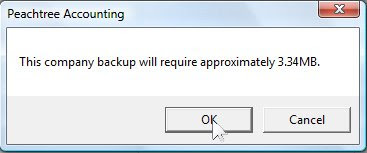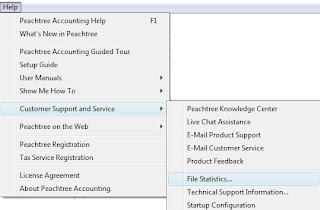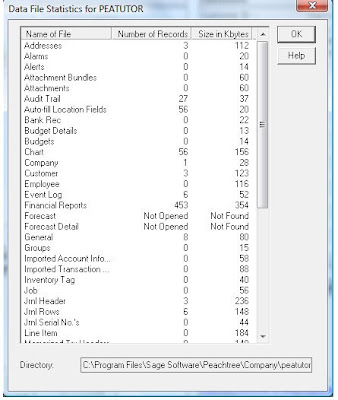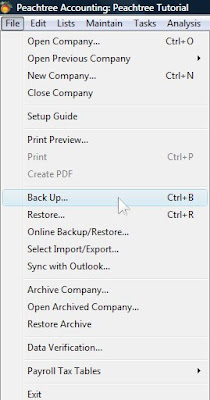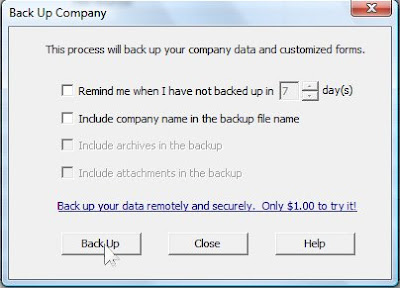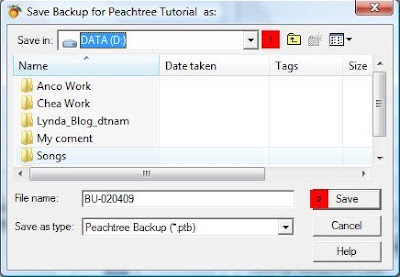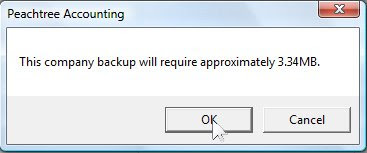Backing up your company data on a regular basis is very important to recover your data when lost due to problem with your computer.
To back up your company data, follow the below steps:
1. Select File, then click on Back Up... (or shortcut: Ctrl + B)
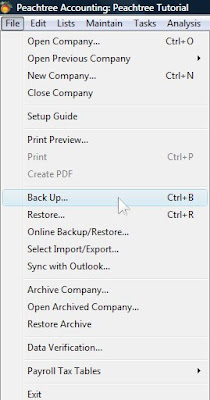
2. You should tick on the first option: Remiand me when I have not backed up in ..., so that Peachtree will show a message when you don't back up within that number of day. You can set this reminder from 1 to 99 days.
The option number two let you put the name of company in back up file. For example, my company name is Peachtree Tutorial and I back up my company data on 04 February 2009, if I select option 2, my back up file name is Peachtree Tutorial -020409, if I don't select the file name will be BU-020409.
Click on Back Up icon.
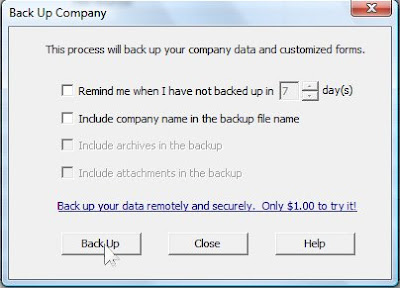
3. The next window allow you to choose the location where you want to save the back up file. You also can rename the back up file in the File
name. Click on Save.
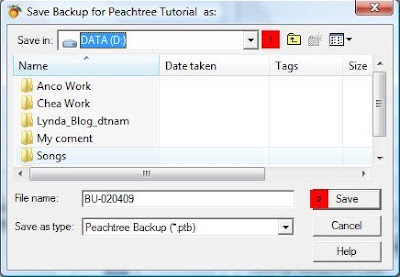
4. The next window tells you how much the back up file will use your hard disk. Click OK.