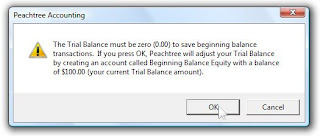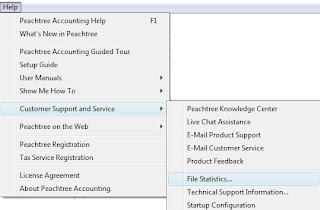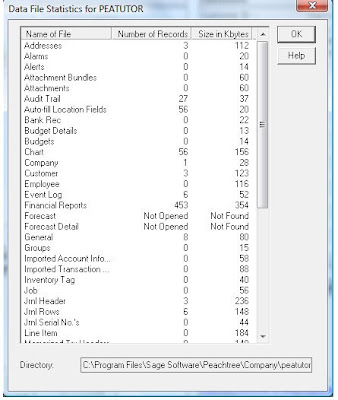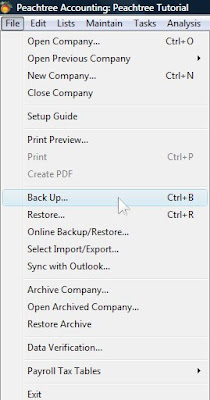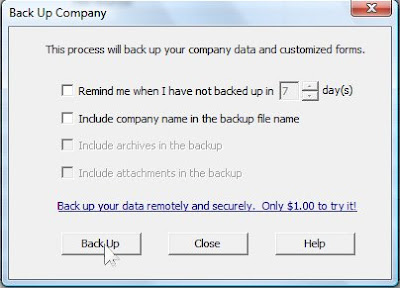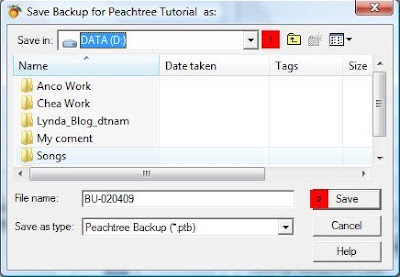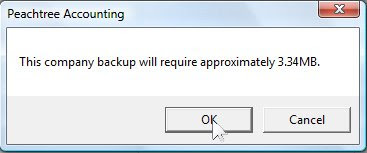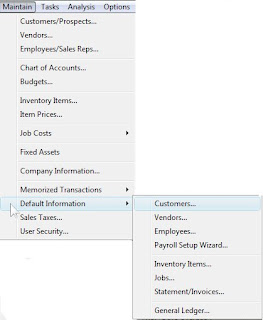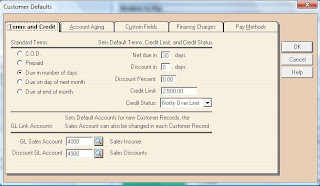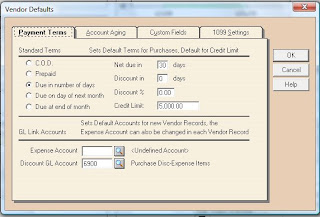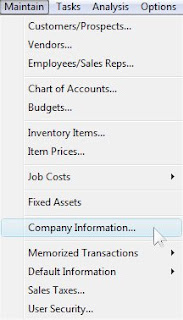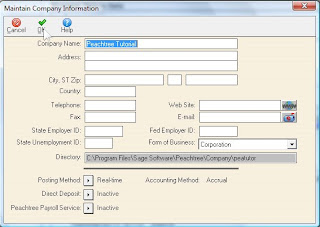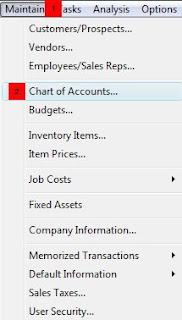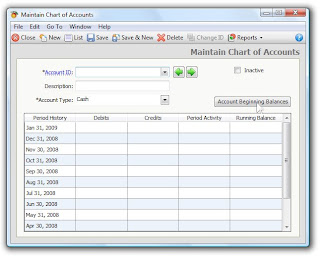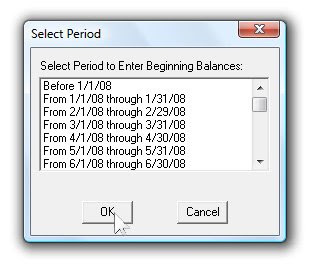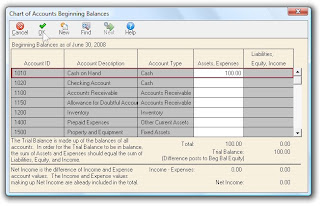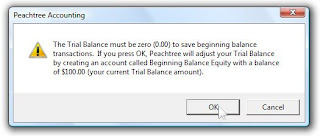If you start business at the same time when starting using Peachtree, then you don't need to set up the opening balance of General Ledger account at all. But if your business has being operated for many years already, but you just see the benefit of Peachtree accounting software and want to use it, then you have to set up the beginning balance of all your account.
You should set up both income statement accounts and balance sheet accounts. For example, if you have just started business in 1 January 2008, and you want to use Peachtree in from 1 July 2008, therefore the opening balance of general ledger account is balance sheet account as at 30 June 2008 and income statement account for the
6 months (Total from January to June 2008)ended 30 June 2008.
To enter the opening balance of general ledger, follow the steps below:
1. Select Maintain, then click Chart of Account...
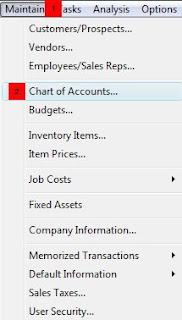
2. Click on Account Beginning Balances icon.
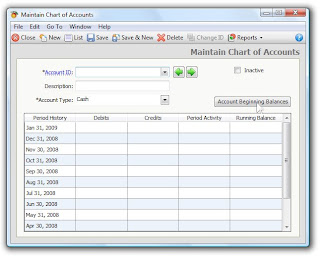
3. Select the period of opening balance, then click OK.
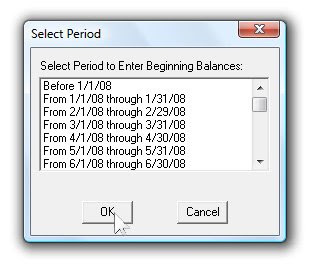
4. Enter opening balance for all GL Accounts. The debit balance (Assets, Expenses) should equals credit balance (Liabilities, Equity, Income).
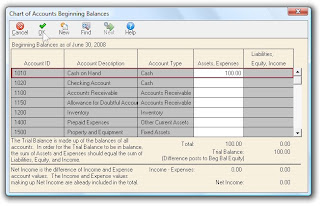
If the debit balance does not equal credit balance, Peachtree will produce an account called Beginning Balance Equity. If you accept the difference, click OK.