1. Click Maintain, then select User Security.
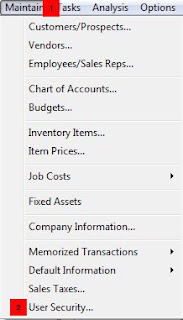
2. Click New User.
Note on the Show: there are two options:
- User in This Company: Peachtree shows only user that use current opened company.
- User in All Companies: Peach shows all users for all companies that you used to accessed either in your local computer or on the network.
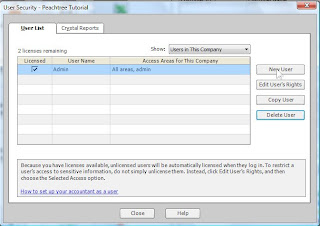
3. If you have not yet set up password for Administrator, you need to do it by typing password and click Save.
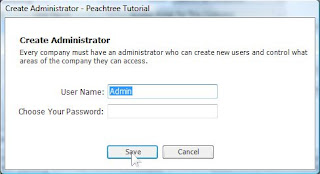
4. Now the password of Admin is defined. If you want to create user for other staff, select New User again.
5. Enter user name and password. Then select one of the four access rights. Then select Save or Next.
- Administrator: this user can do anything in the system.
- Full access: this user can do anything, expect create new user.
- Selected access: you customize the right for the user, for example, allowing user to use only sale module, etc.
- None: user cannot do anything in the system. This option is used when for example the user is on leave.
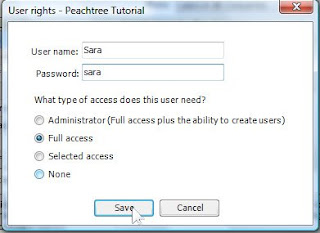
6. If you select Selected access in step 5 above, the next following window open to let you select the user right. Define the right of user and click Save.
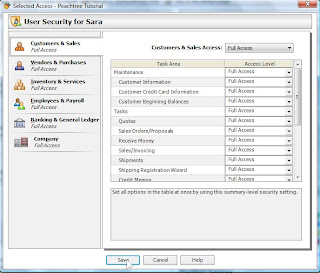
7. In case you want to edit the right of user, select on user and click Edit User’s Right.
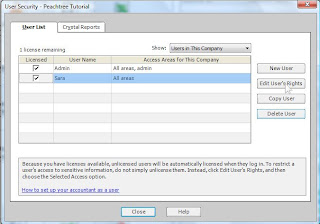
8. In case you want to delete user, select on user and click Delete.
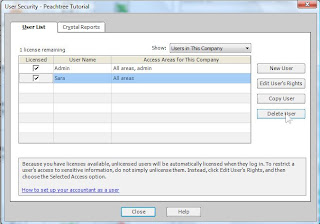

No comments:
Post a Comment