1. Insert the Peachtree compact disc in your CD ROM drive. The Peachtree Autorun window automatically appears.
If the Autorun window does not automatically appear, do the following: click on CD-ROM, and double click on Setup icon as shown below.

2. Read the informaion and instruction on the window, and then select Next.
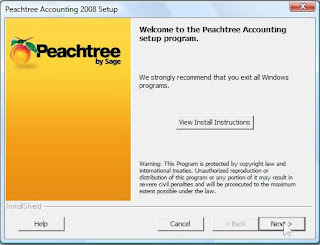
3. Read the License Agreement and, if you accept the terms, select the Agree option. Select Next
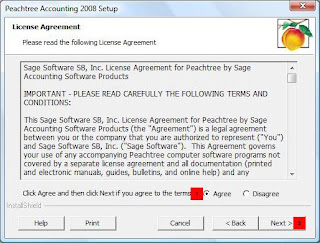
4. At this time, you may receive a warning that the Microsoft Windows firewall has been detected. If, so we recommend that you select OK.
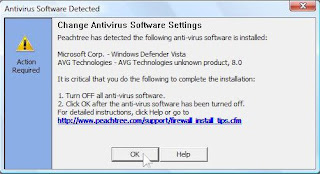
5. Enter serial number found on your CD sleeve and click Next.
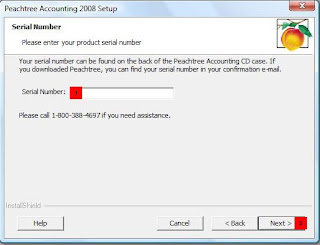
6. Next, the Standalone or Network window appears. Select Yes. This will ensure that you install correctly for single user setup. Click Next.
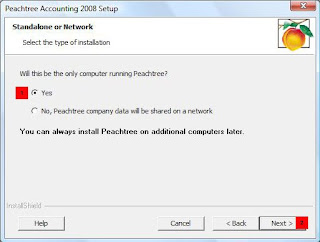
7. Select Yes to the question "Will you store Peachtree company data on this computer?" Click Next.
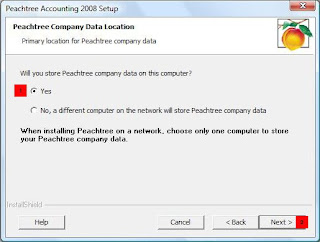
8. The Set Peachtree Program Files Location window appears, asking you to specify where you want to put the Peachtree Program files. Enter the appropriate path here or leave it set to the default. Click Next to continue.
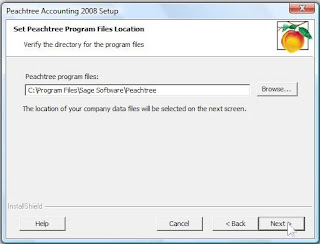
9. Now, you can accept the default location for your Peachtree company data files or you can click Browse and select a different location. Click Next to continue.
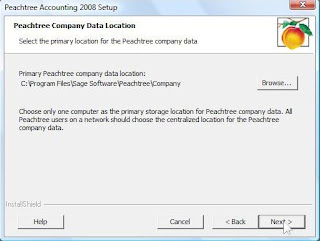
10. Unselect Add the Peachtree shortcuts to desktop and Add an icon to the quick launch toolbar. Then click Install.
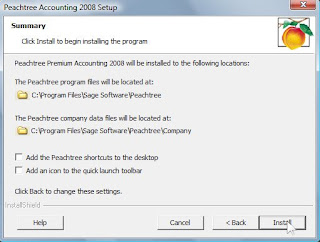
11. Click Finish.
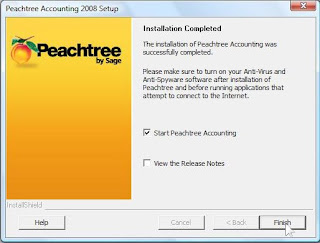
12. Click Help, then Peachtree Registration. Enter Serial Number, Registration Number, and Customer ID. You can obtain all codes from CD sleeve. Click OK.
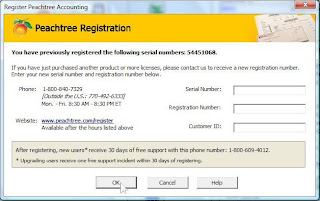

No comments:
Post a Comment